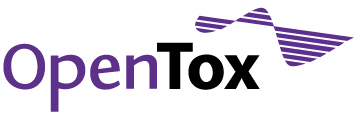ToxPredict Exercise 3
Upload new chemical structure, run models and obtain predictions, and explore the “My uploads” page
1. Dealing with "Structure not found"
The “Search structure page” queries the OpenTox dataset service. If the chemical structure is not found in the database behind the service, it will return the message “Not found”. However, any registered user could upload chemical structures and data via the “Upload structure” page (accessible through the "Upload structure" menu on the right).
Structure upload is only available for registered and logged in users.
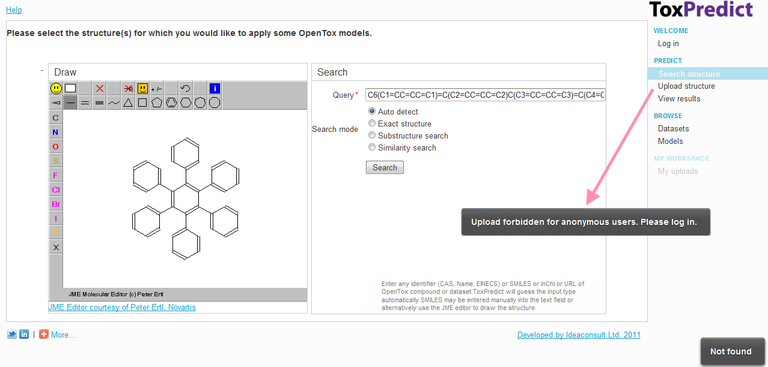
2. Log in
OpenTox REST web services include both publicly accessible and protected resources. Both data and computational resources could be protected. The OpenAM service (http://forgerock.com/openam.html) is used for this purpose.
The same users as registered on the www.opentox.org site are used across all web services.
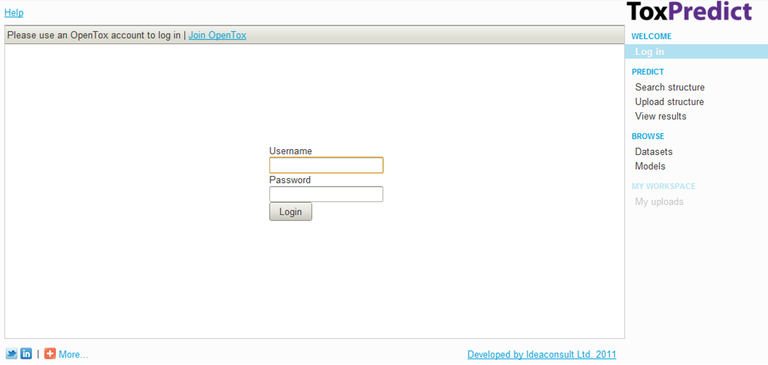
3. Upload Structures
Switch to the “Upload structure” page. The structure, drawn in the “Search structure” page is retained, but the options next to it allow to upload either the structure drawn or a new file. If you wish to upload a new file, you can get an example file here.
Click the "Upload" button when ready.
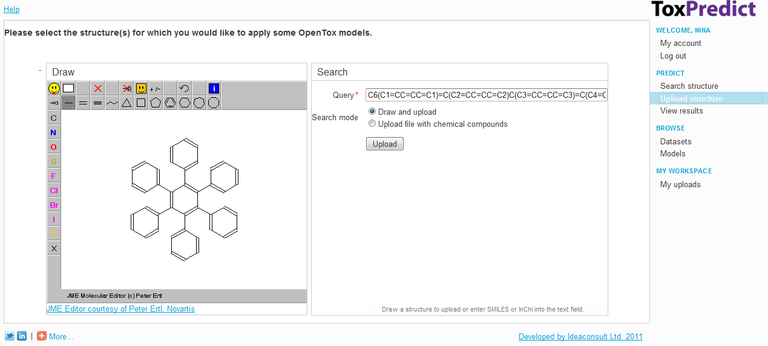
Note: There is a bug in Chrome browser, which prevents the structure to be retained, and may result in a blank page, when switching to the pages with the JME editor. Page refresh normally allows to restore the page. If the problem persists, a better solution is to use FireFox or Internet Explorer browser.
For the upload of new files, supported file formats are SDF, MOL, CML, ToxML, TXT, CSV, XLS. No restriction on the number and titles of SDF tags or columns in files.The TXT (tab delimited), CSV (comma delimited) and XLS (MS Excel, first worksheet only imported) have to include a header row, preferably at least one column named SMILES or InChI for the structure input.
4. View Uploaded Structures and Apply Models
Upon upload, the structure(s) will be displayed in the "View results" page.
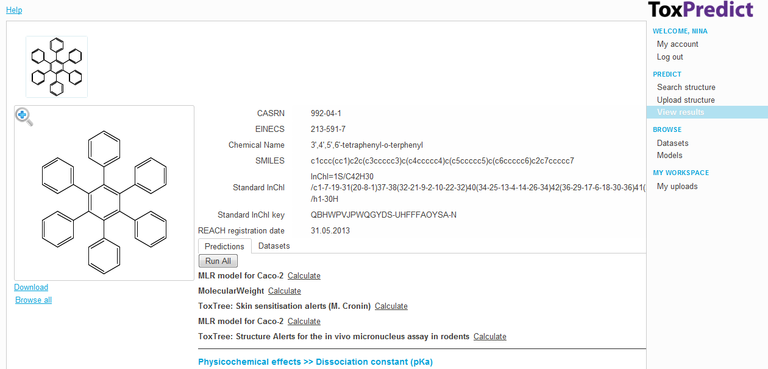
5. The "My Uploads" Page
The "My Uploads" Page in ToxPredict lists the files and structures uploaded by the currently logged-in user. If the dataset service allows protected datasets, the assigned access rights will allow access only to the creator of the resource. These could be changed later, but only by the creator.
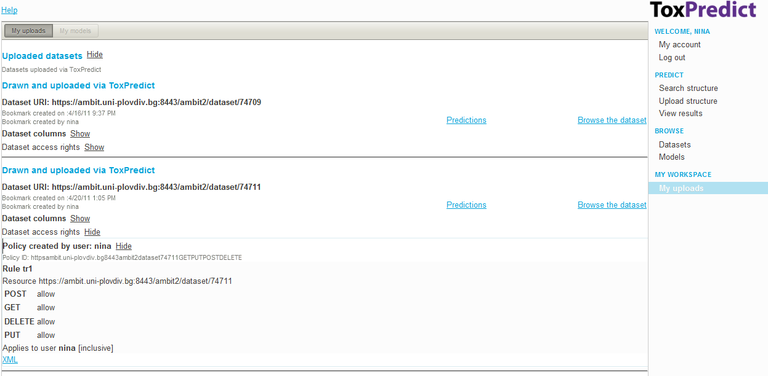
The dataset service used in the tutorial doesn’t allow protected resources. All structures uploaded today will become publicly accessible!
The uploaded resources will be retained after log on. They could be reused on subsequent logon.
Click on the “Predictions” link to open the datasets into the “View Results” page, or click on “Browse dataset” to view the structures and data in table mode.