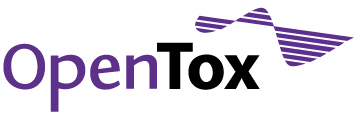FAQ
Guidance for using the Development area
1. Help area
You can obtain guidance on using the features of the website from the User Manual located in the Help Area. (You need to login first before accessing).
2. Development area
This area acts as a developer wiki for the ongoing documentation and publication of technical and development information related to OpenTox. The area is open to the Development Community at large. If you are a member of the developer community you can edit pages and contribute material. To join the developer group please indicate your interest to do so in the question on technical development interest when registering on the site or if you have already registered and want to join, send a message to the webmaster using the Contact function in top toolbar. To edit materials you also need to be logged into the site.
3. Review
- Algorithms need to be documented according to the OpenTox Algorithm template and will be subject to review.
- Interfaces are subject to group discussion and review which should be completed and agreed before any modifications are made to the Interface description pages.
- Developers' components can be described in the Components section according to the components' template structure.
4. Editing pages
To edit a page select the Edit tab at top of page, use the editor and Save when you are finished. (You may have to retract the State of the page to draft first. If you do so, the page will not be externally visible again until the the publish externally State option is selected after saving and/or review.).
Use the drop down menu to select normal paragraph for regular text and Heading/Suibheading/Subsubheading for headings.
You can add both internal and external links using the link icons on the toolbar. (If you upload a file to the Data -> Documents -> Development area, you can add an internal link to it by highlighting some text and adding the link to the file on the page; start the navigation to locate the folder in Home.)
5. Adding Pages
a. Go to the Development section where you want to add a page (e.g., Standards, Validation etc.)
b. Select Add New Page
c. Enter title, short description and body text and save.
6. Adding Files
Always upload files by first directly navigating to the Data -> Documents -> Development area and selecting the appropriate folder there. Data link is located in the top toolbar once logged in.
When in folder select Add New File.
Only upload files to the file folders.