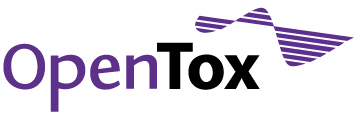ToxPredict Exercise 2
Select subsets of models to be applied, draw a structure, search for similar compounds, view the results and obtain predictions, explore toxicity data for the selected compounds, run model predictions in batch mode, and browse the results
1. Select a Subset of Models
Select “Models” from ToxPredict menu on the right. The list of models appears. Only selected models will be displayed/used when running predictions on other ToxPredict pages.
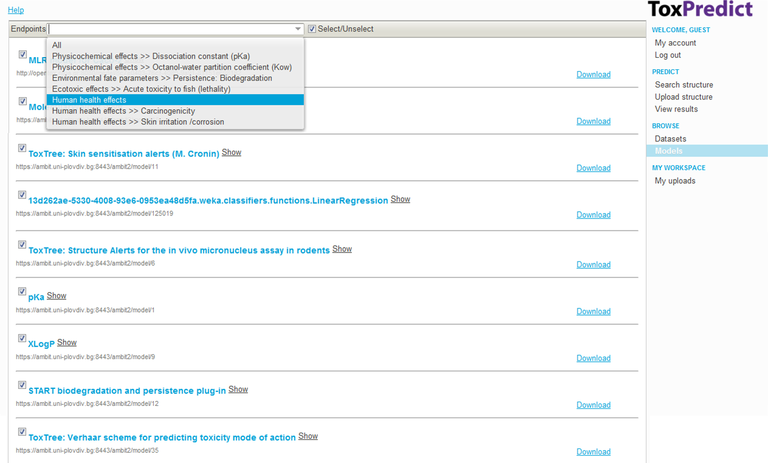
Select/Unselect models one by one or by filtered subsets. Use the Endpoints drop down box to filter models by endpoint. The “Select/Unselect” checkbox on the toolbar is applied only on currently visible models.
Click the “Show” link next to each model to view more information about a model.
2. Model Details
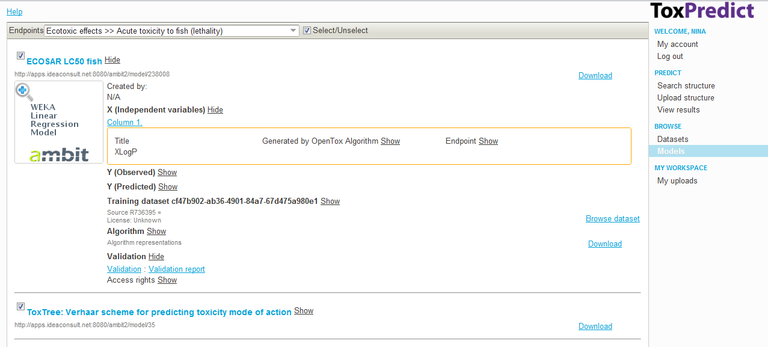
Model details include information about the algorithm used to derive the model, the independent and dependent variables, the training dataset, access rights, and links to validation performed and resulting validation reports.
Models are OpenTox web services, derived by learning algorithms, and also OpenTox web services. Validations and validation reports are created by the OpenTox Validation service. A part of an example validation report - obtained through the "Validation report" link for a given model - is shown below.
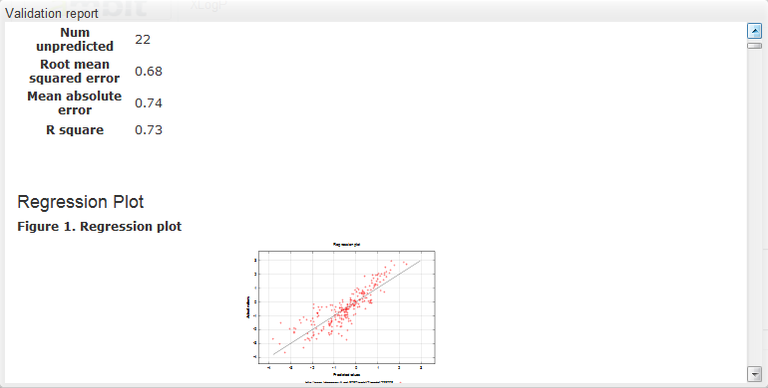
3. Define the Structure and the Search Mode
Select “Search Structure” from the ToxPredict menu on the right.
- Draw the structure of 2-(4-methyl phenyl) propanal
- Select “Similarity search” as a search mode
- Press the “Search” button
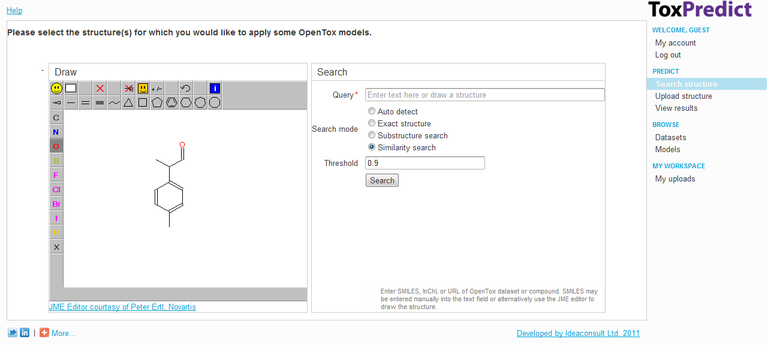
4. View the Results and Run Models
The selected models are listed under the “Predictions” tab. Click on the “Calculate” link next to each model to obtain predictions. Select the “Dataset” tab to check if there is toxicity data already available for a compound.
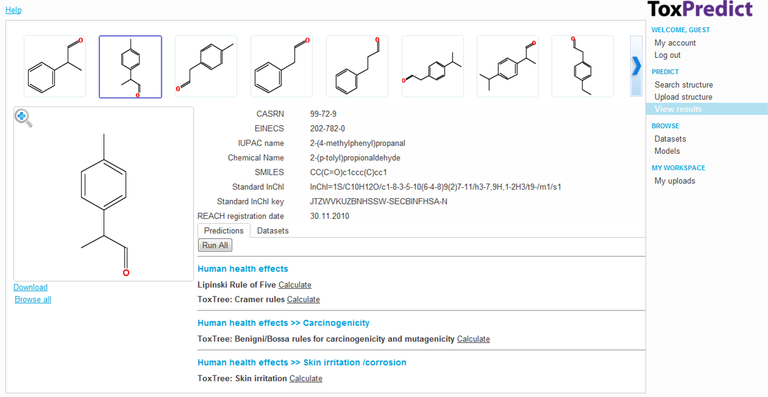
As an alternative to inspecting structures one by one, click on the “Browse All” link on the left (just below the selected compound diagram).
5. View the Results and Run Models (Batch Mode)
The similarity search hits are displayed in a table, where columns are compounds, and rows are properties or actions. Page navigation controls are available on the toolbar on the top.
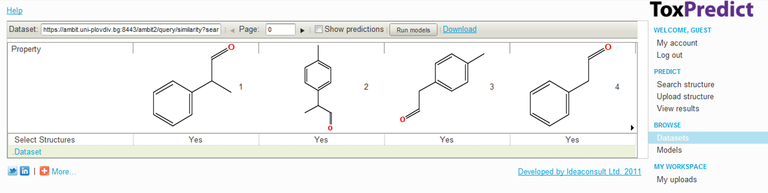
To display model predictions , select “Show predictions” checkbox on the toolbar. This will add as many rows, as necessary to represent the results of applying the previously selected models.
If not all compounds have prediction results, click “Run models” button to run predictions . The results can be downloaded via the “Download” link.
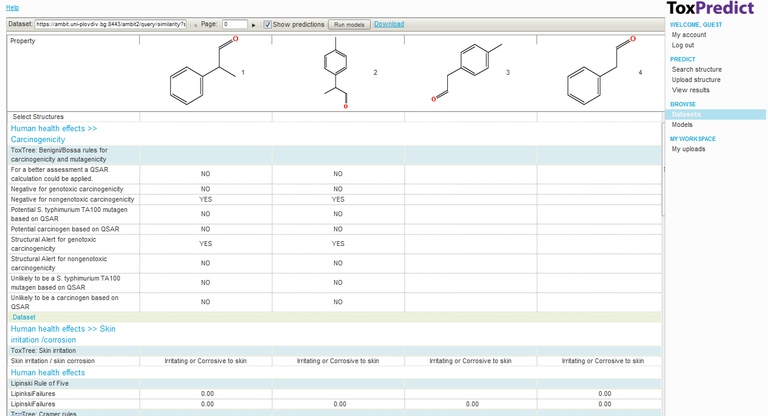
Move to Exercise 3 here.