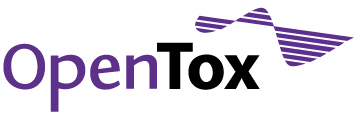Special Instructions for Linux users
SSL Certificates
Users that need to access protected resource in OpenTox (read the article posted at http://opentox.ntua.gr/index.php/blog/5-authentication on Access Control management in OpenTox) should install the SSL certificate for opensso.in-silico.ch on their machines. You will definitely find the information provided at http://opentox.ntua.gr/index.php/blog/77-ssl-certificates useful. Note that the instructions currently apply only to Linux systems.
Launching Q-edit
On Linux machines using the terminal, use the command "java -jar ./Q-edit.jar". It is possible that Linux users (and in particular on Ubuntu as it has been observed) need first to modify the permissions of the downloaded file to render it executable. If this is the case, the following warning message will pop up:
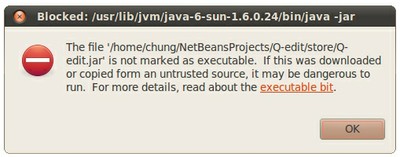
If you see such a message right click on the Q-edit.jar file and choose "Properties", once opened go to the "Permissions" tab and check "allow executing file as program":

These steps may be done on the command line, as well:
wget http://opentox.ntua.gr/files/Q-edit.jar chmod +x ./Q-edit.jar java -jar Q-edit.jar
The first command downloads Q-edit.jar, the second line specifies the downloaded file to be an executable, the third line launches the application.
--
Next: Features - Read what you can do with Q-edit
Back: Installation Instructions - Installing and running Q-edit is a pice of cake!!!
Top: Introduction and Summary